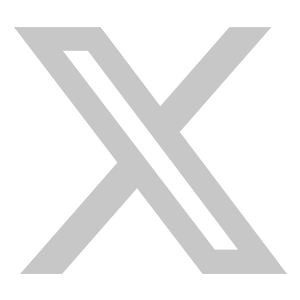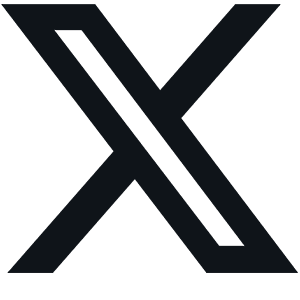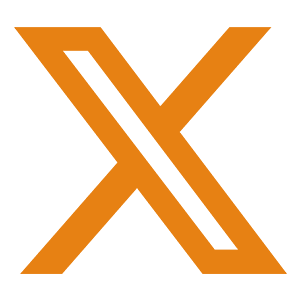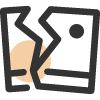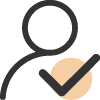How to Use a Dual Monitor Stand the Right Way
For users who need to multi-task, a single monitor often feels cramped and inefficient. A dual computer monitor stand solves this problem perfectly. It allows you to manage multiple windows and apps at once, boosting productivity and freeing up valuable desk space. With a PC monitor dual stand, your workspace instantly becomes cleaner and more organized.
Even better, dual screen stand support many screen layouts—dual landscape, stacked, landscape + portrait, and dual portrait—giving you a flexible multi-screen experience for work, creative projects, or entertainment.
However, even if your monitors fall within the supported size range of your monitor mount, not every combination works. Different layouts require specific screen sizes and heights. Using the wrong size can affect your setup or even damage your monitors and the monitor arm. In this blog, we’ll walk you through the main dual monitor layouts with the LDT69-C024P as an example, showing the ideal sizes for each. Follow these tips, you’ll build a multi-screen workspace that’s safe, efficient, and perfectly tailored to your needs.
Layout 1: Dual Landscape
Dual landscape is the most common dual computer monitor stand setup. It’s ideal for office work, programming, or content creation. You can switch between windows easily while keeping your desk tidy.
For the LDT69-C024P, the maximum supported size is 49″. But when using two monitors side by side with the VESA mount at the center, each screen should not exceed 37″ in width, and the recommended maximum size per monitor is 35″.
Layout 2: Stacked
Stacked monitors are perfect for small desks or users who want maximum efficiency. The top screen can display reference materials, toolbars, or live data, while the bottom screen serves as your main workspace. This setup works well for office tasks, creative projects, or gaming, helping you manage information in separate areas and stay organized.
With a centered VESA mount, the maximum height per screen should not exceed 17.5″. This setup supports Samsung’s 49″ ultra-wide display and other 27″ monitors, ensuring stability and a comfortable viewing experience. For gamers or streamers, a stacked curved monitor setup can further enhance immersion and screen visibility.
Layout 3: Landscape + Portrait
A landscape + portrait setup is great for users handling multiple types of content. Use the landscape monitor as your main workspace for documents, spreadsheets, or design work, and the portrait monitor for reading long documents, coding, or browsing social media. For this layout, the maximum recommended size for each monitor is 43.5”.
Layout 4: Dual Portrait
Dual portrait monitors suit users who need to view a lot of vertical content, such as programmers, data analysts, or editors. You can display different documents or apps side by side for efficient comparison and multitasking. In this layout, the maximum size per monitor is also 43.5”.
Conclusion
The advantages of dual monitors are undeniable. Choosing the right dual monitor layout can greatly improve productivity and keep your desk organized. Whether you go for dual landscape, landscape + portrait, stacked, or stacked monitor setup, each setup has unique advantages for work, creativity, or entertainment.
Proper planning is key. Make sure your monitor sizes match the layout, including the supported weight, height, and width. This ensures your dual screen stand stays stable, safe, and comfortable to use. Before buying, double-check that your monitors fit within the mount’s limits so you can enjoy a flexible and efficient, and multi-task setup.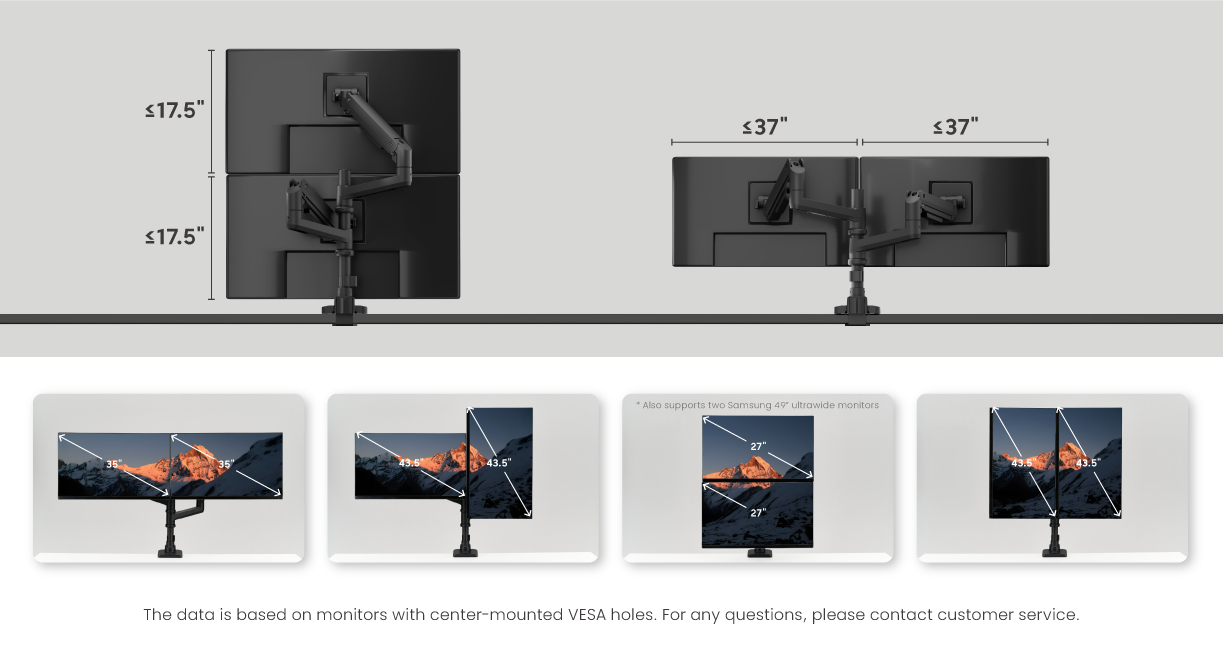
With the right setup, you can switch freely between different layouts to suit your needs, creating a workspace that’s smooth, productive, and comfortable—making every task easier, faster, and more enjoyable!